As you may be aware, Huawei and Google Fit no longer have the compatibility they once had (as per the support form here: https://consumer.huawei.com/en/community/details/Huawei-health-Google-fit-integration/topicId_72902/)
However, it is possible to sync your Huawei Health Data with Google Fit using the app Health Sync.
To sync your Huawei Health to Google Fit you can use the Health Sync app. This allows you to use Huawei Health for tracking your fitness activities and steps from your Huawei devices. It can then sync all your data over to Google Fit. Finally, the data can be sent to GoVida from Google Fit as per the configuration set up initially.
How to set up the connection
In order to connect your Huawei Health to Google Fit, follow the steps outlined below.
- Download and Install Health Sync on your Android Phone
- Open the Health Sync app and press “OK” to “First Usage Actions” and “Sync Direction”
- Select “Huawei Health Kit” as the base sync source (Fig 1)
- Then, select “Google Fit” as the sync destination, and tap “OK” (Fig 2)
- On the “Initialization Actions” screen, tap “Check Google Fit Connection”
- On the Google login screen – select the email account you use with Google Fit
- Press “Activity Information Permission” to give Health Sync access to your activity
- Tap “Allow” on the permission popup
- Next, you have to alter a few settings in Google Fit, so it won’t interfere with the fitness syncing. Tap “Check Activity Tracking in Google Fit”
- A message will appear, instructing you to disable “Track Your Activities” in Google Fit. Tap “OK” to open the Google Fit app
- The Google Fit app will launch. Tap “Profile” in the bottom toolbar
- Press the Gear icon at the top right to open “Settings”
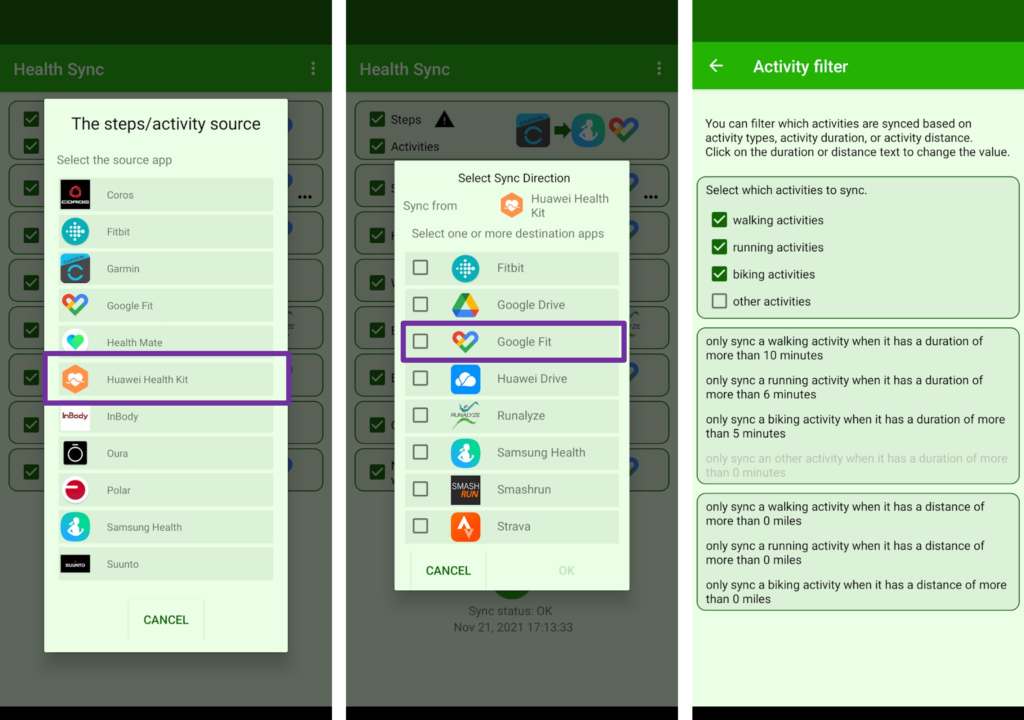
- Scroll down and make sure “Track Your Activities” is disabled. This will ensure Google Fit won’t interfere with Huawei Health’s tracking
- Leave the Google Fit app and open the Health Sync app once again. Tap “OK” in the “Initialization Finished” popup
- Next, select the fitness data you want to sync between the services. Some of these will require additional permissions
- Once connected ensure you sync your Huawei data with Google Fit before opening and syncing data with GoVida.
- Click this link to follow instructions on how to connect Google Fit to your GoVida account.
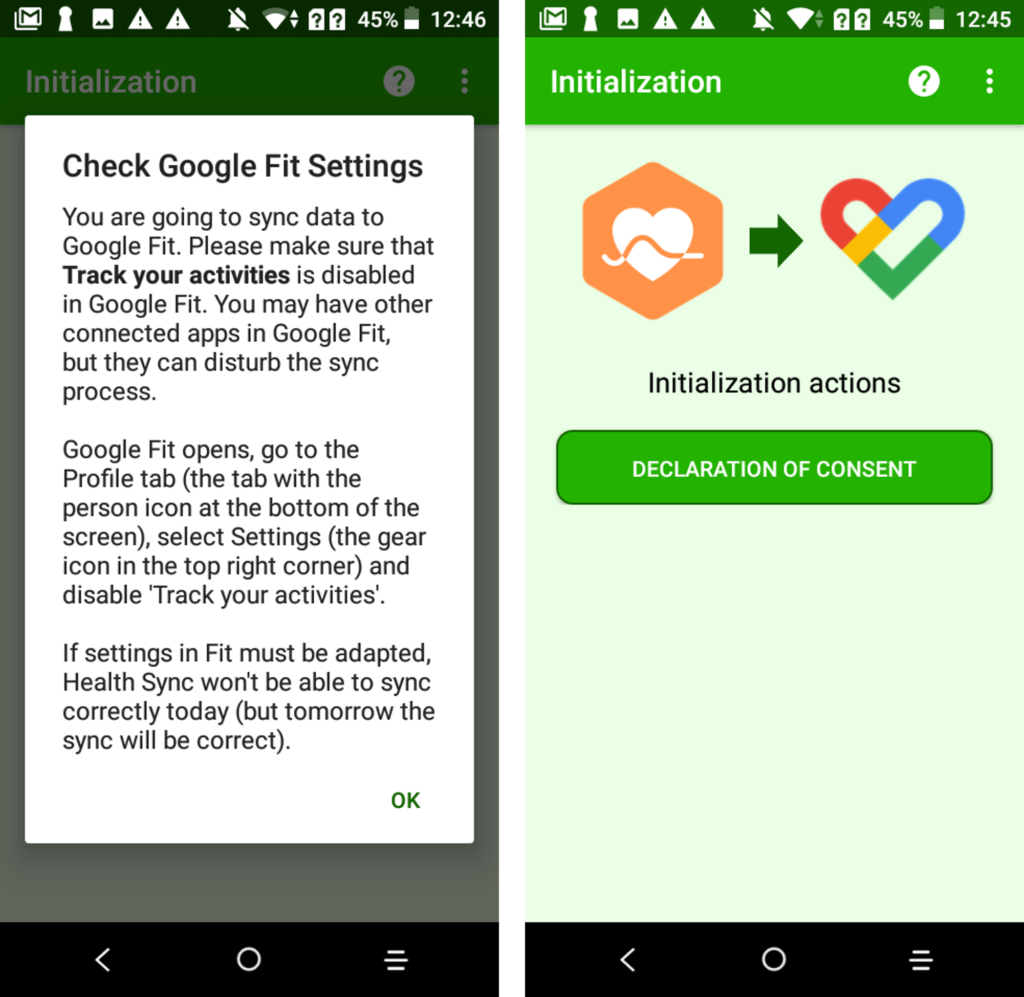
If you need any further assistance, please contact support@govida.io
