To sync your data between Samsung Health and Health Connect follow the instructions below:
- Open Samsung Health and Click Settings
- From the Settings menu, select Health Connect (If Health Connect is not installed on your phone follow the prompt to install it via this link: Health Connect)
- Click the Health Connect menu item as listed in Samsung Health and you are asked to grant permission to share your Samsung Health Data with Health Connect. Select the data you consent to share and click Allow. (Fig 1)
Once your Samsung Health account is connected to Health Connect follow link below to connect Health Connect to GoVida:
How do I connect Health Connect to GoVida?
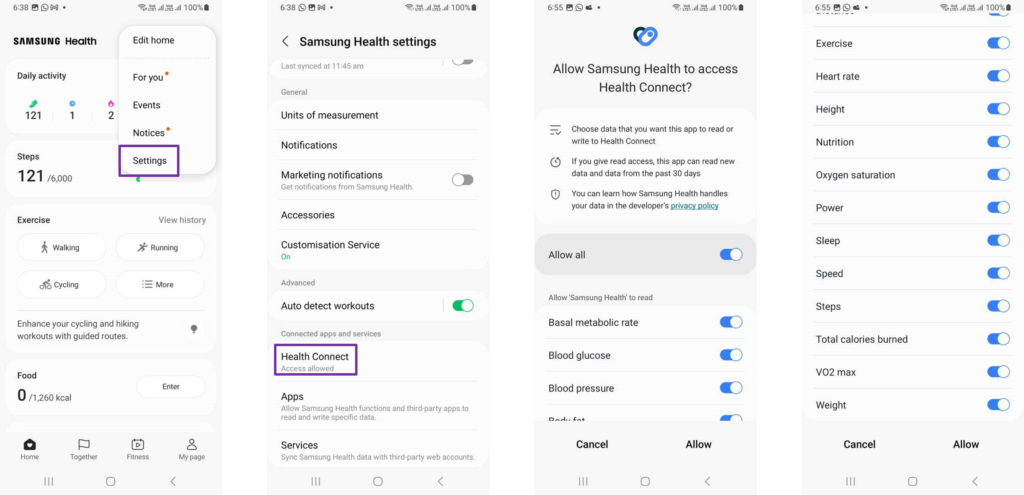
On occasions when opening Samsung Health the option to Turn on Auto sync is given.
- Open Samsung Health and Click Turn on Auto sync
- From the Settings menu, select Health Connect (If Health Connect is not installed on your phone follow the prompt to install it via this link: Health Connect)
- Click the Health Connect menu item as listed in Samsung Health and you are asked to grant permission to share your Samsung Health Data with Health Connect. Select the data you consent to share and click Allow. (Fig 2)
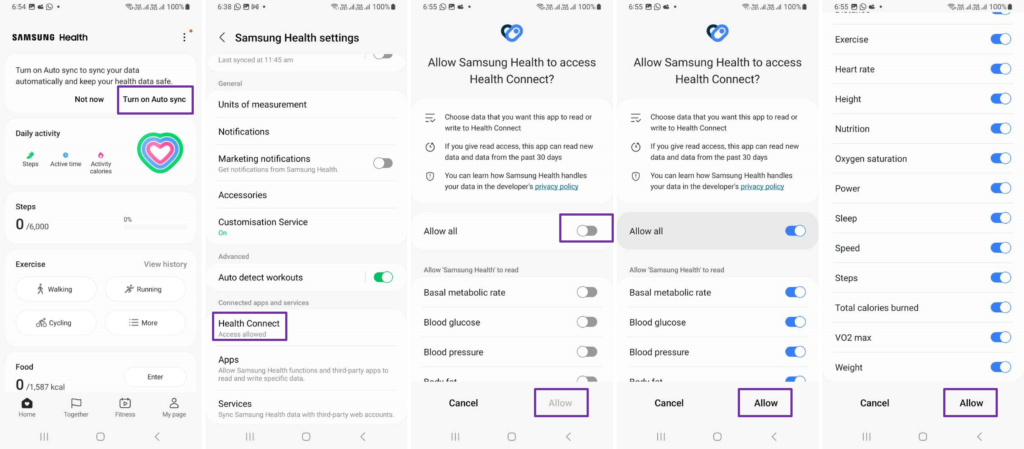
Note: Samsung Health has supported synchronising data with Health Connect since application version 6.22.5, released in October 2022. The Health Connect APIs support devices using Android SDK 28 (Pie) or higher.
